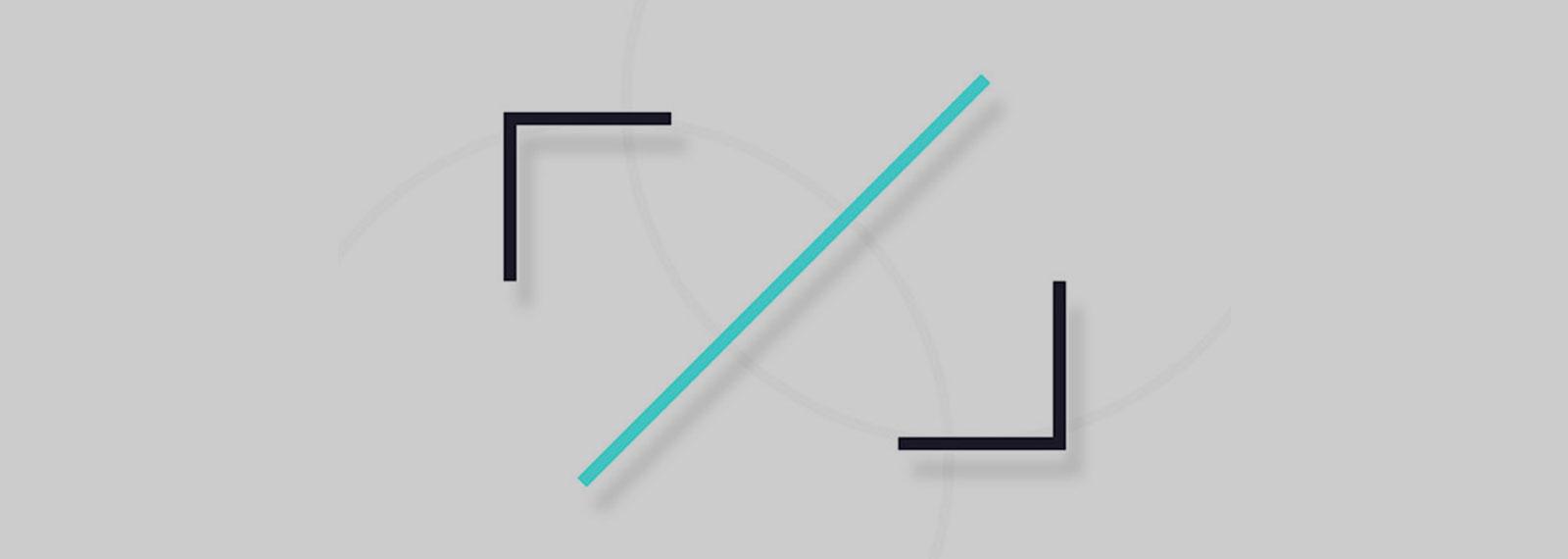In this tutorial we’re going to explain how to reveal a second image when hovering over a product in the collection template. We’ll be demononstrating this using the popular Debut theme from Shopify, although a similar process could be able to be applied to any theme.
Load the second product image into the collection template
- Open collection.liquid in the templates directory.
- Find the product loop
{% for product in collection.products %}.
Sometimes this loop might be called within a separate file located in the snippets directory. This file might be called:- product-grid-item.liquid
- product-card.liquid
- product-card-grid.liquid
- product-loop.liquid
- Find the HTML image tag for your product featured image by searching for:
product.featured_image. The code for the product featured image will vary by theme but it may look something like this:{% for product in collections.frontpage.products %} {% if forloop.first == true %} First time through! {% else %} Not the first time. {% endif %} {% endfor %}or more similar to this:
- On a new line directly above the image tag, paste the following code:
and on a new line directly below the image tag, paste the following code:
p { color: red }